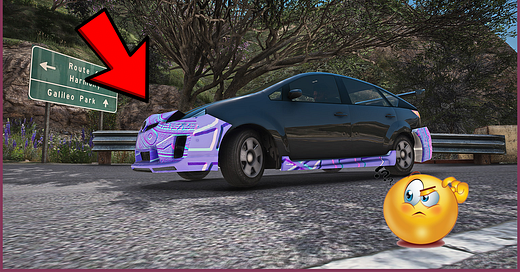Replace any vehicle in GTA 5 | Lvl1 ∙ Part 5 ►Colors & Custom Tuning Archive
Learn how to replace any vehicle in GTA 5 by any mod.
Welcome at the last part of first level of proper vehicle replacing tutorial. Our goal today is to learn something about carvariation file. What is inside, what aspects and what and how it affect in the game. For our new Lambo we don’t need to change this data for proper working as we di choose good replacement, but in some cases not editing these data …
Keep reading with a 7-day free trial
Subscribe to Adnr Studio Newsletter to keep reading this post and get 7 days of free access to the full post archives.